Creating a User (Create User)¶
To create a new user click on the Config icon and you immediately enter the administration panel, where the first tab is to create a new user (Create User).
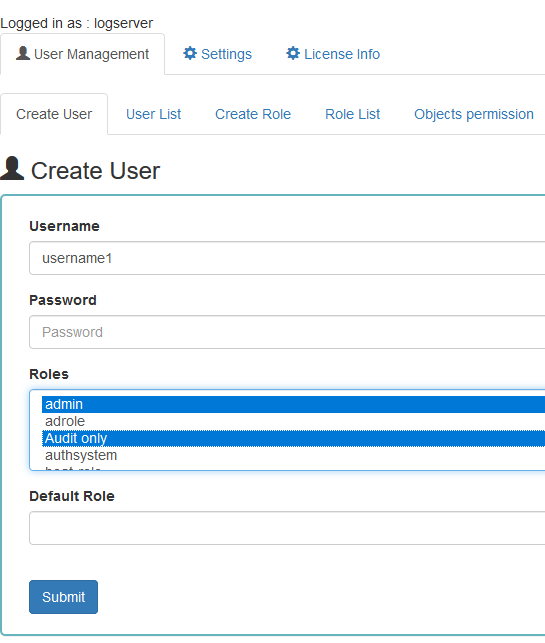
In the wizard that opens, we enter a unique username (Username field), password for the user (field Password) and assign a role (field Role). In this field we have the option of assigning more than one role. Until we select role in the Roles field, the Default Role field remains empty. When we mark several roles, these roles appear in the Default Role field. In this field we have the opportunity to indicate which role for a new user will be the default role with which the user will be associated in the first place when logging in. The default role field has one more important task - it binds all users with the field / role set in one group. When one of the users of this group create Visualization or Dashboard it will be available to other users from this role(group). Creating the account is confirmed with the Submit button.
User’s modification and deletion, (User List)¶
Once we have created users, we can display their list. We do it in next tab (User List).
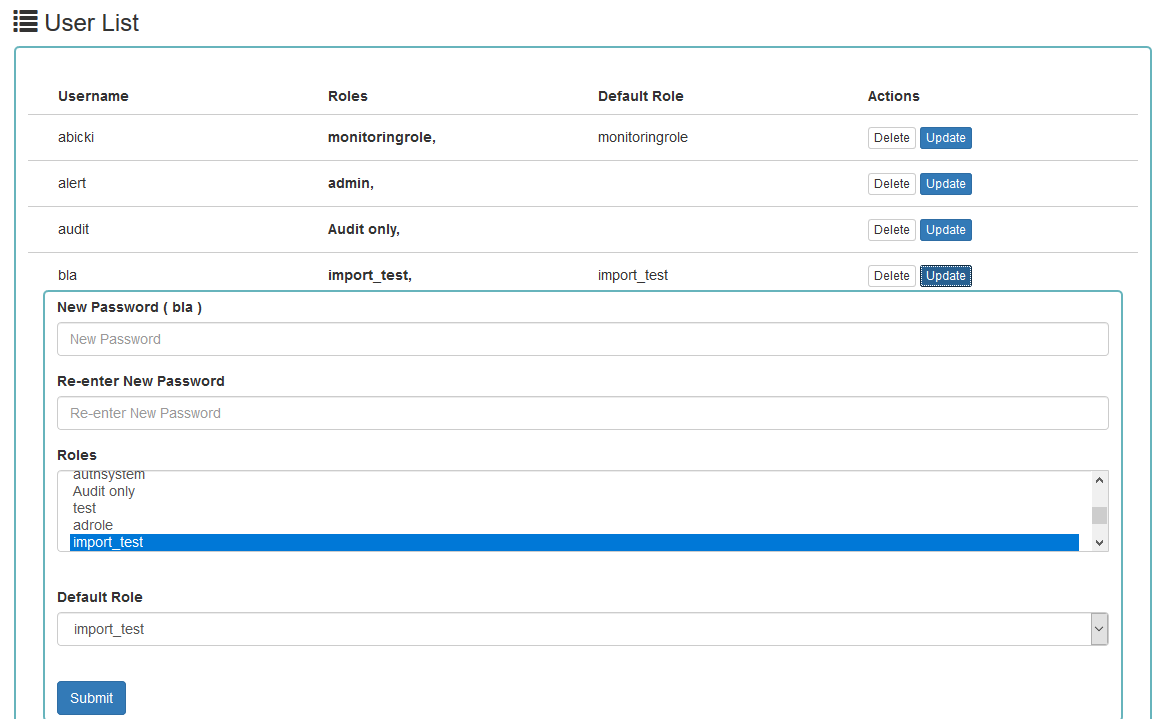
In this view, we get a list of user account with assigned roles and we have two buttons: Delete and Update. The first of these is ability to delete a user account. Under the Update button is a drop-down menu in which we can change the previous password to a new one (New password), change the password (Re-enter Ne Password), change the previously assigned roles (Roles), to other (we can take the role assigned earlier and give a new one, extend user permissions with new roles). The introduced changes are confirmed with the Submit button.
We can also see current user setting and clicking the Update button collapses the previously expanded menu.